If you're a Youtuber, then we bet your views and subscriber count are often on your mind. This is a common concern of almost any YouTuber, but especially those who are trying to get popular and monetize their YouTube accounts. We all know that YouTube has certain requirements when it comes to monetization, so it's understandable you're concerned about getting more views on YouTube. This article will explain a simple way to increase views which only requires you to learn a few simple tricks to improve your video descriptions.
Did you know...
"YouTube is one of the largest search engines in the world. And writing descriptions with keywords can help viewers find your videos more easily through search."
- YouTube Creators Academy
So why is a video description important?
The description tells YouTube's algorithm what your video is about, and this determines how your video will be shared in search results. For YouTubers who want to get more views on their videos, optimizing video descriptions is a must.
Below we've gathered the top-recommended tips for how to craft descriptions that will make your content discoverable using various techniques and tags (AKA hashtags). Based on our research, we've also generated a template to help you create a perfectly optimized description with ease.
Write Video Descriptions to Get More Views on YouTube (Template Included) :
1. The Importance of Keywords

Think of keywords like clues that YouTube uses to learn about your video. If it's easy for YouTube to understand your video's content, then it will be easier for the video to show up in search results.
It doesn't matter how awesome your creative content is, if people can't find it then you won't be getting the views you deserve.
Let's look at an example of how keywords show up in the descriptions of some top-performing videos. As you can see in the below image, our keyword is "puppies".
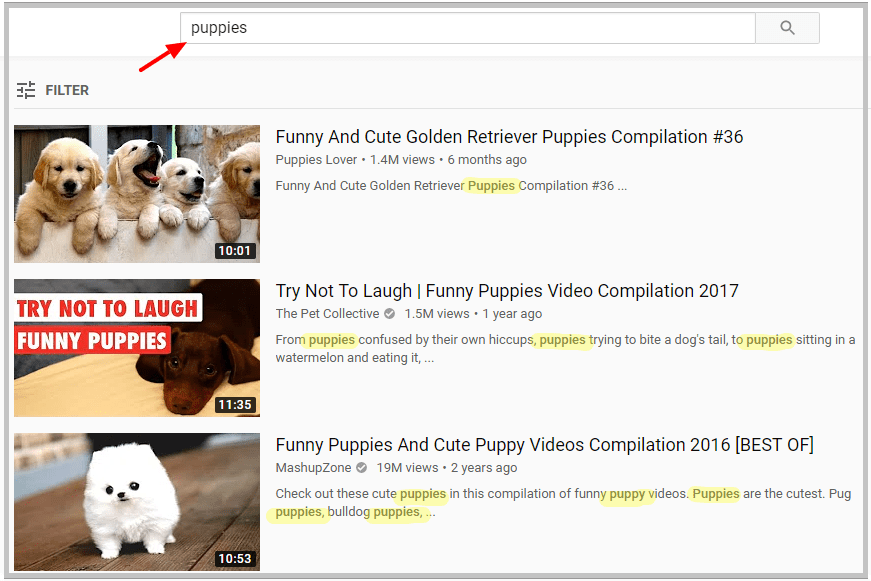
Notice how each of these top search results use the word "puppy" or "puppies" multiple times right at the beginning of their descriptions? That's highly important for two reasons:
- First, YouTube understood that these videos are about puppies, and thus recommends them to anyone searching that query.
- Second, these front-and-center keywords will catch potential viewers' attention and make them more likely to click on the video.
Step 1: How to choose keywords
You may want to just choose the words that come to mind immediately and call it a day, but wait. There is a method you can use to find the best keywords that will ensure more views and clicks.
We recommend searching for popular (think views in the millions) videos on YouTube in the same genre as your video and see what words they use in their title and description (look at the words used before "Show More").
For example, if you made a beauty video:
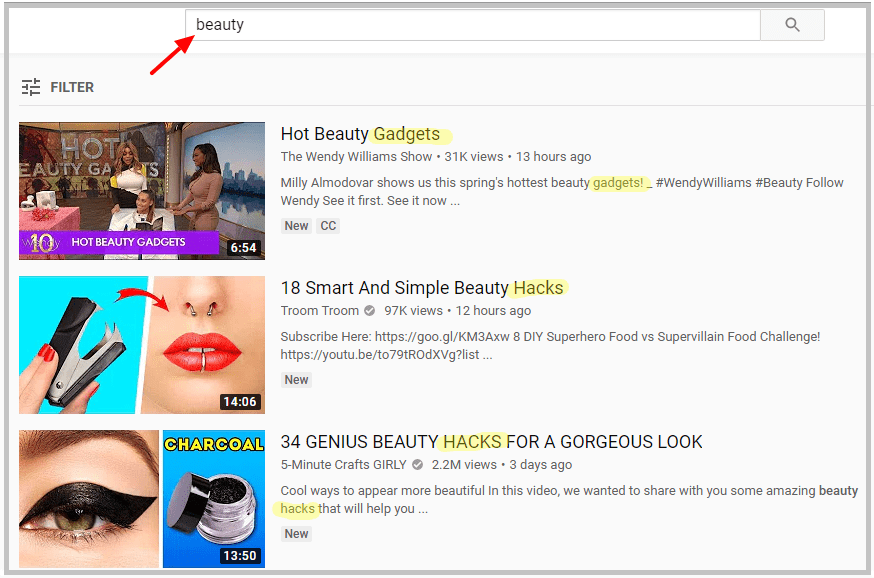
It appears that "gadgets" and "hacks" are two very popular keywords, so if these suit the content of your video, then choose one as your main keyword!
You can scroll through the first page of results on YouTube to look for keywords. Just make sure you're choosing from popular videos with a high view count.
Step 2: Wait there's more - alternative keywords
It would be great if you could stop there with just one main keyword. But we also need to supplement your description with some alternative keywords.
See the image below for an example of alternative keywords. In this example, our main keyword is "cats'.
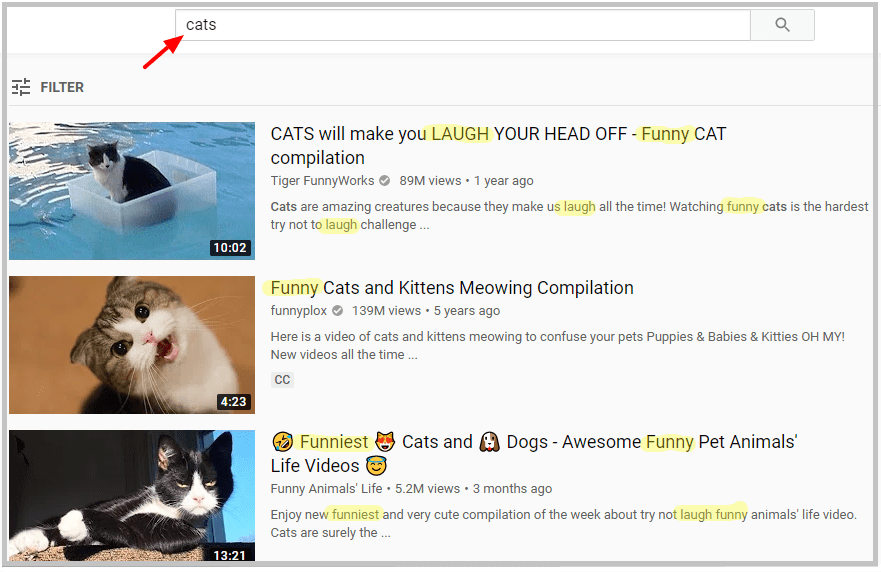
By checking these popular videos with views in the millions, we can see that the best alternative keywords are "laugh" and "funny". All three videos use these keywords, sometimes multiple times.
This gives you a strong hint that these words are important to use if you want your video to show up higher in search results. Try to work these alternative keywords into your description a few times.
Remember
- Use the main and alternative keywords as early as possible in your description.
- Write the main and alternative keywords 2-3 times each, but don't overdo it. Stuffing in extra keywords won't help you and may result in a violation of YouTube's community guidelines.
- Without keywords, your content may not be discoverable on YouTube. You want to think about what keywords you will use before you even start typing a description.
2. Those Magic 138 Characters

You're going to remember the number 138. This is a special number because it's the amount that will be visible to viewers when they see your video in search results. To see the rest of your description, viewers have to click "Show More". Enticing potential viewers in only a few words is a challenge, but if you can master the skill, then you'll be more likely to get clicks and achieve earnings from your channel.
Did you know...
"There’s a maximum of 5000 characters allowed in the description field."
- YouTube Creators Academy
Example 1
See the example below to help you imagine what 138 characters looks like in the actual YouTube description box.
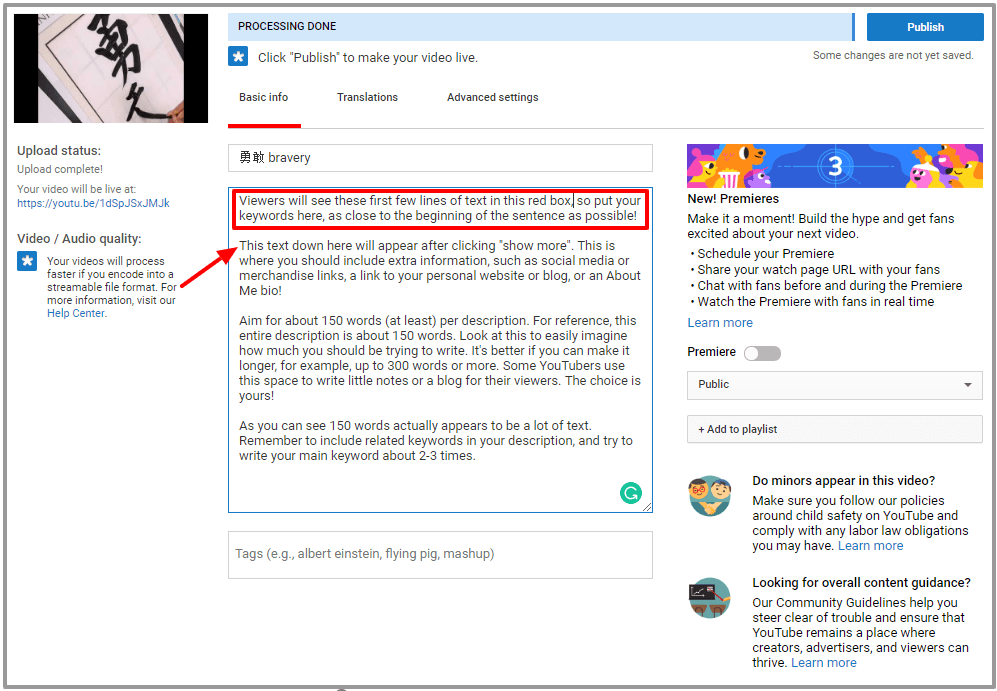
Make sure to include links to social media, playlists, or other videos from your channel in the longer part of the description.
Tip: You should view your video's description on your phone and PC to see how it will appear to viewers. Make adjustments as needed.
Example 2
Below is an example from John Green of Vlogbrothers who has crafted an excellently balanced description.
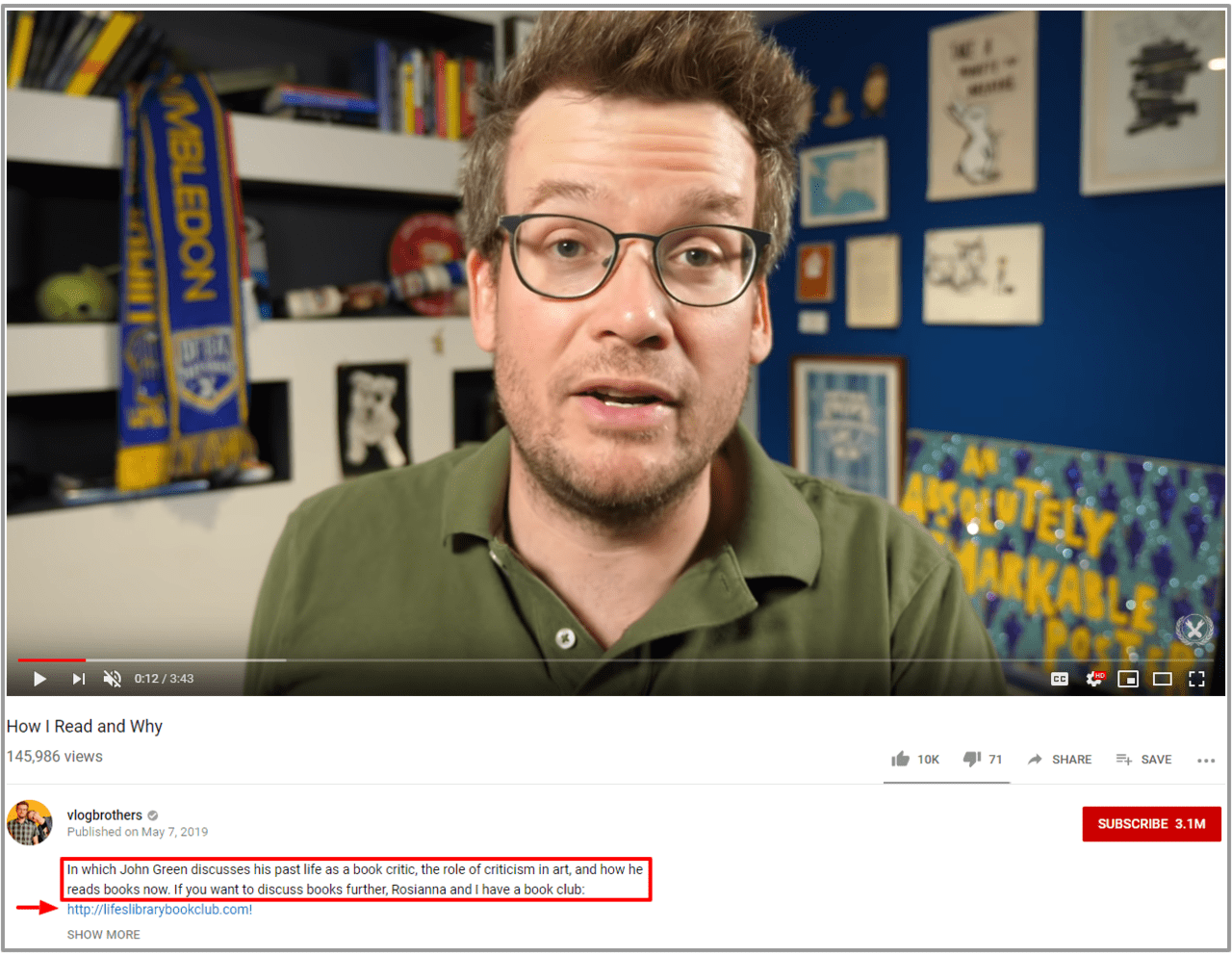
Notice how the beginning introduces the video briefly, including keyword "books". He also manages to perfectly squeeze in one link to his podcast episode.
And when we expand the details, clicking "Show More"...
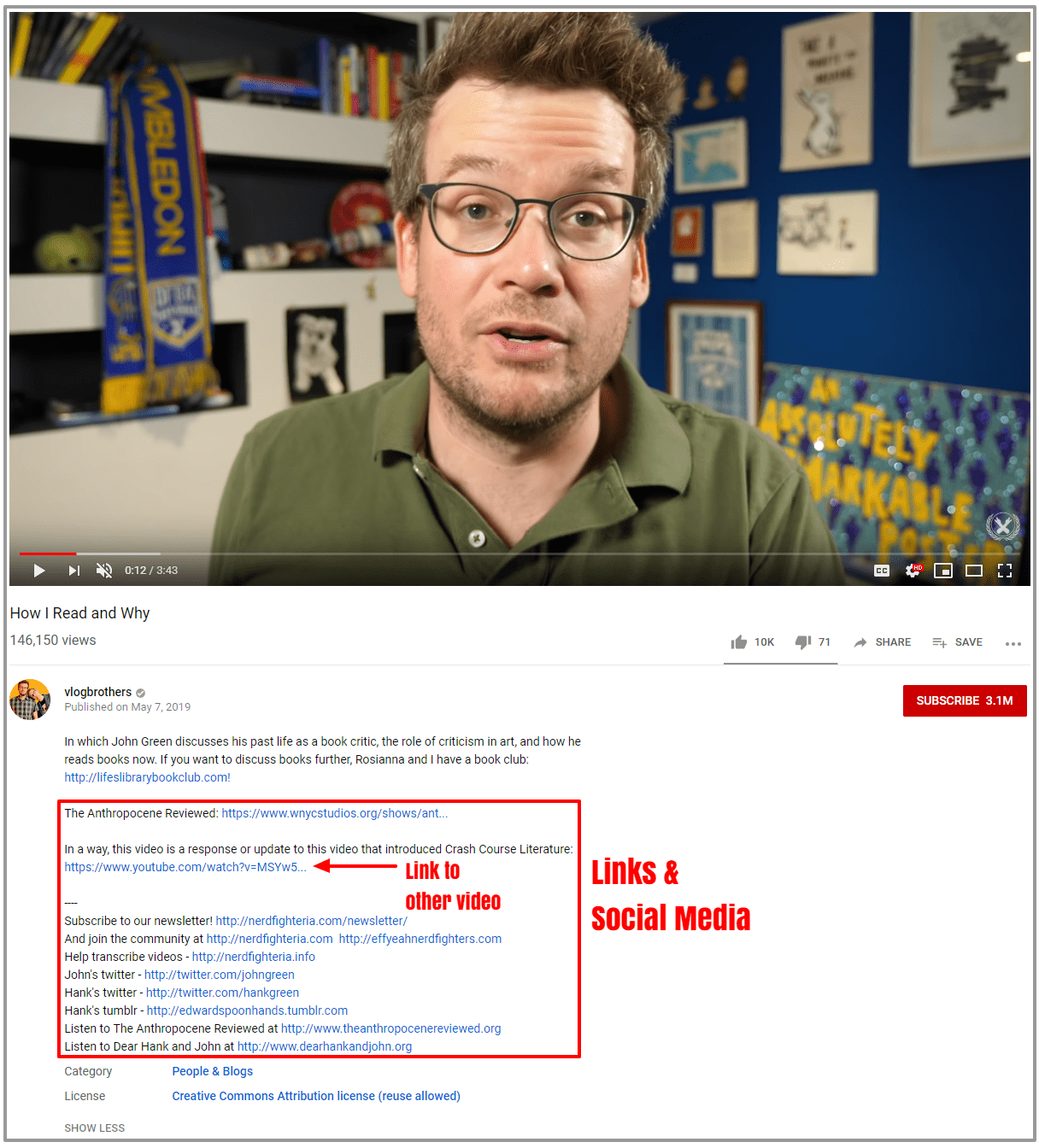
We are able to view the remainder of his social media links. He also wisely makes a connection between this video and another of his videos, including a link.
Including a link to one of your own videos in the description will keep viewers on your channel for longer. Make sure you link to a video that is somehow related to the current video.
Remember
- In search results, only the first 138 characters will be visible (see the image above for an example of what 138 characters looks like in the description box).
- Include additional links in the longer part of your description, which is what viewers will see when they click "Show More". Bonus points if you include a link to one of your other videos somewhere in the description!
- After writing your description, upload the video and check how the description appears on both PC and a smartphone.
3. Don't Forget Your Tags

If you're new to tags, then we'll give you a quick crash course to learn why they're important for your videos and how to use them effectively.
A tag, or hashtag, is a single word or collection of words used to identify the content of your video based on specific topics.
Did you know...
"YouTube will ignore all hashtags on a video if it has more than 15 hashtags."
- YouTube Creators Academy
So be careful not to use too many tags in one video since the limit is 15. Otherwise, there are some other guidelines you should follow when choosing your tags. Let's learn more below.
Choosing video tags
See some best practices below for choosing tags, and remember - tags are important because they give YouTube information about the content of your video. Keywords and tags work together to make your content more discoverable.
- Step 1: Make your first tag your main video keyword. Remember how you chose main and alternative keywords before? Make sure your main keyword is your first tag. YouTube wants to see that match between your keyword and tags.
- Step 2: Make your next tags your alternative video keywords. Remember how you found your alternative keywords by looking at the descriptions and titles of popular YouTube videos in your video's genre? Well, use these words that you found as your tags too!
- Step 3: For the remainder of your tags, you want to vary your word choice from very general to very specific. For example...
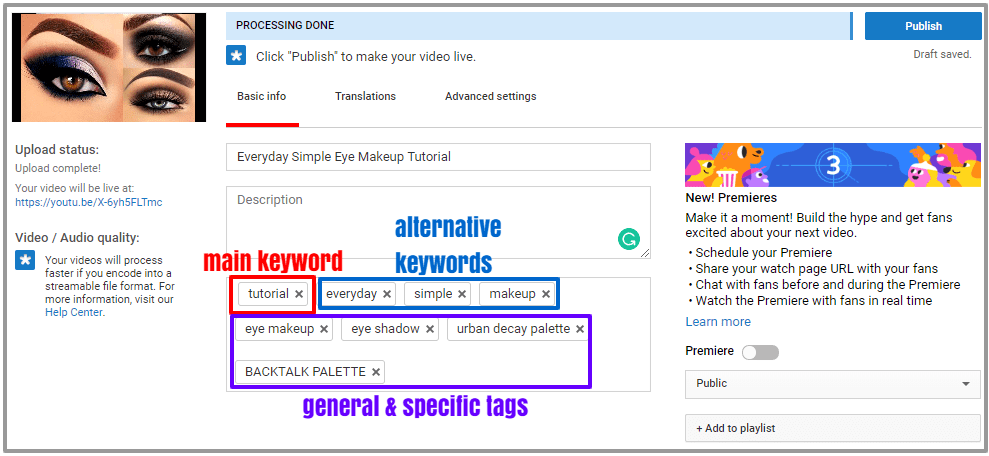
As you can see, the title of the video is "Everyday Simple Eye Makeup Tutorial" with the main tag being "Tutorial" (since this word is super popular for makeup videos and the video is in fact a tutorial, so it's not a misleading keyword).
See below for a refresher on how we chose our alternative keywords for this example.
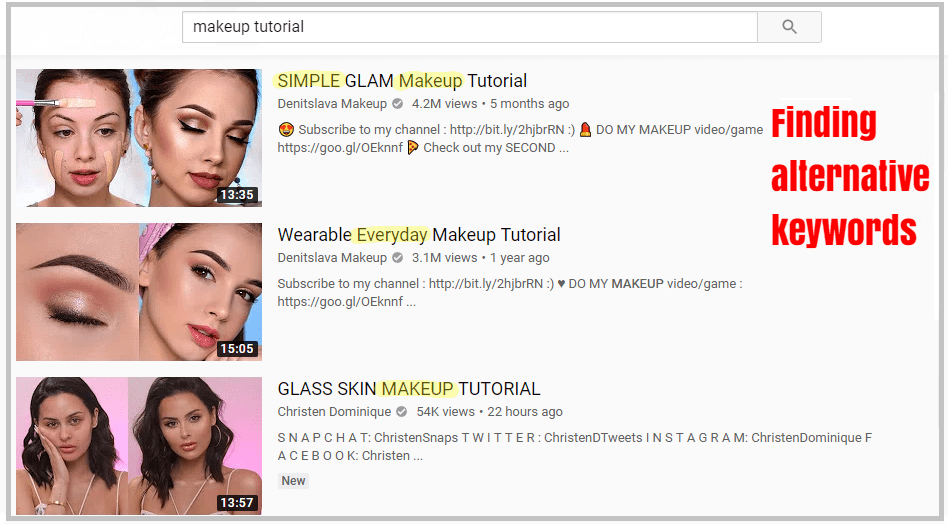
We searched a term similar to the content of our video ("makeup tutorial") and chose words that showed up in the top-ranking videos that also matched our video's theme.
So we ended up with "everyday", "simple" and "makeup"!
Did you know...
"Hashtags are especially great to use with trending content, such as upcoming events or people in the news. This ensures that viewers looking for videos about the trending topic will find a variety of relevant content."
- YouTube Creators Academy
Remember
- Don't use over 15 tags per video or else they'll all be ignored by YouTube.
- Use your main keyword as your first tag every time.
- Consider using tags from trending content or events to boost your video's visibility. Hint: Search Twitter's trending moments for ideas!
4. Make Your Description Useful

So we bet you're wondering why you would want to take the time to make your description useful to viewers.
You're probably also curious about what makes a video description useful in the first place. We have all the answers and more below!
Why is it important to make useful description?
It's all about engagement with your content. The more you can get your viewers to interact with your content, the better! This keeps them on your channel longer, increasing the likelihood of them subscribing or viewing your other videos.
So how do I do it?
The number one way to make a useful description is to add timestamps for viewers. However, using timestamps is only advisable if your video satisfies one or both of the below points.
- Your video is longer (usually more than 5 minutes) and you can separate the important parts of your video into sections using timestamps.
- Your video has some noteworthy moment(s), such as something funny or surprising happening, and you want to draw viewers' attention to these moments using timestamps.
Check out the below video from Derral Eves to learn more about how to add timestamps to your description.
It's specially recommended by YouTube!
What this video teaches us...
- You can edit your description box directly below your video (click the pencil icon) after it has been uploaded. This gives you easy access to the video for choosing time segments.
- All you have to do is type the time in the description box and YouTube will automatically add the timestamp link.
- Make sure you write the time in the correct format. For example, one minute and fifty-five seconds should be written as: "1:55".
- Remember to add descriptions to your timestamps so viewers know where the timestamp leads to in the video.
Remember
- Timestamps are important because they help get your viewers engaging and interacting with your content. More engagement means more time spent on your channel.
- You can add timestamps anywhere in your description but remember that the first 2-3 sentences are specially reserved for giving an overview of your video and using your keywords, so don't put timestamps at the beginning of the description!
- When you write the time for a timestamp, follow the right format. So one minute is written like this 1:00, while one hour would be 1:00:00.
5. Template & More
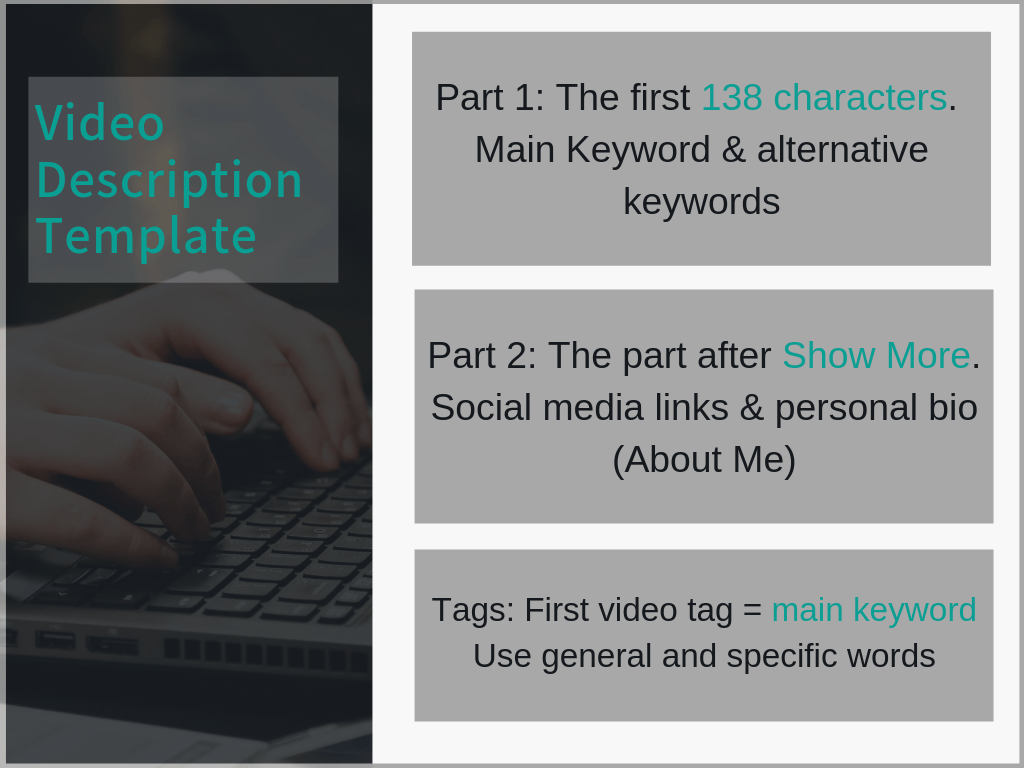
We've made the above easy-to-follow template which summarizes the main points of this entire article in a simple graphic.
We suggest reading the above chapters to better understand how to properly use this template and write an awesome description!
Part 1: The first 2-3 sentences (138 characters) are what viewers will see when searching for videos, so they're the most important. Put all keywords close to the beginning of your first sentence.
Part 2: This is what viewers will see when they click "Show More", so you'll want additional details here such as any links you want to share. Try to write enough to reach 150 words as we showed in our example above.
Tags: Even though they don't go directly in your description, don't forget about adding tags (hashtags)! They serve a similar purpose to the description because they help YouTube understand what your content is about. The better their understanding, the more likely that it will show up in relevant search results or the suggest videos column.
Extra tips

Write a CTA
If you want to give your description a boost or you're having trouble thinking of what to write, include a Call to Action toward the end of your description. A call to action is a sentence or a couple sentences that strongly urge the viewer to do something. Usually this means asking them to subscribe or view another one of your videos.
Make it friendly
Make sure the tone of your writing is friendly. Imagine you are writing a message to a friend. Be careful to add your keywords naturally so it doesn't make your writing sound awkward or forced.
Tell them more
We really recommend including a short bio about yourself and your channel toward the bottom of your description. Most viewers click "Show More" because they're curious about you. You want them to be able to easily learn more about you and hopefully subscribe if they like what they read!
6. What We Learned

Hopefully you have a new understanding of the importance of a video description after reading the points in this article.
We learned about why descriptions are important and how to optimize them to be useful to viewers and understandable to YouTube's algorithm.
All of these points help make your content more discoverable in search results leading to more clicks and the possibility of monetization. If you incorporate all of our tips into your video-making process, we're sure you'll see positive results.

